Sending a quote for billing
When you use Sertifi for Salesforce Billing with Salesforce CPQ, you send a quote and authorization for future payment collection. Through this process, a payment method object gets created and is associated with the Account and the Quote objects once you send a quote. SF Billing then looks for the payment method object and pulls the payment information including the last four digits of the card number and payment gateway token to use for recurring billing.
To send a quote for billing:
- Log in to your Salesforce org.
- Navigate to either the quote you're working from or the Opportunity to create a quote from.
- Click Generate Document.
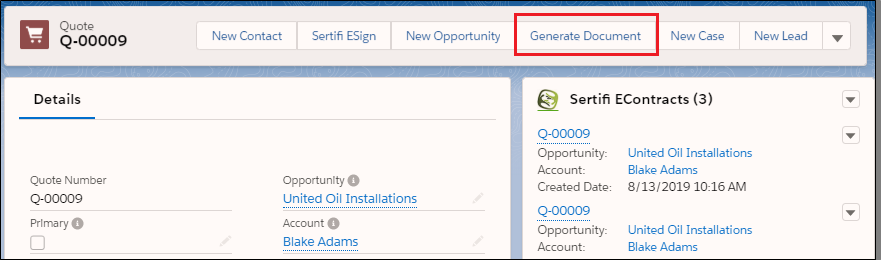
- Select your quote template.
- Click Send to Sertifi for Signature. The Sertifi sending wizard opens.
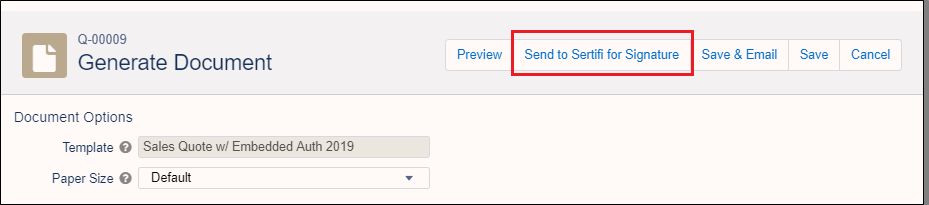
- Enter the following fields:
- Folder Name - enter a name for the folder that will contain your quote and authorization documents.
- Email Invite Message - the message you want your signer to see in the email they receive notifying them of the quote.
- Expiration Date - the date when you want the document to expire. Select a date from the date picker.
- Expiration time - the time you want the document to expire. Select a time from the dropdown. The time applies to the time zone of your Sertifi portal.
- Select how you want to add participants. Participants are the signers required to sign your document.
- Click Add from Contact, click and then select a participant from your Salesforce address book OR
- Click Add as Email Address to enter the email address of your participant not included in your Salesforce address book.
- Click Add Participant.
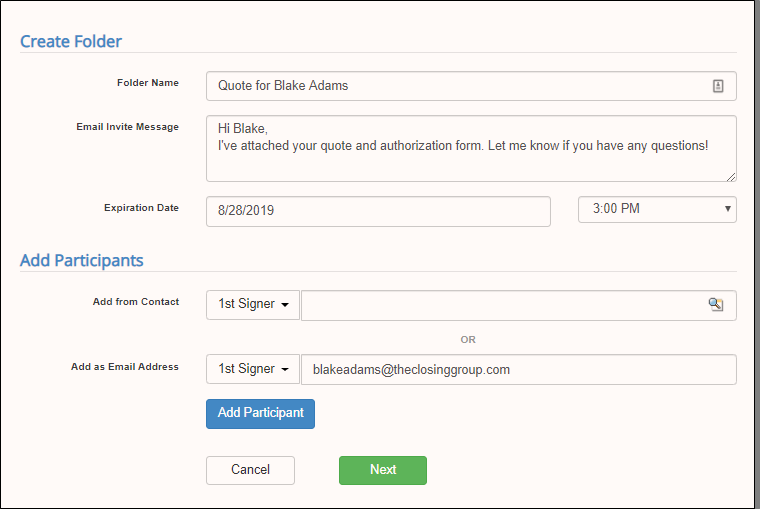
- Click Next. The quote is automatically attached on the next page of the Sending Wizard.
- Note: If you use Authorize.Net, add an authorization. Leverage the custom button capabilities to simplify this workflow.
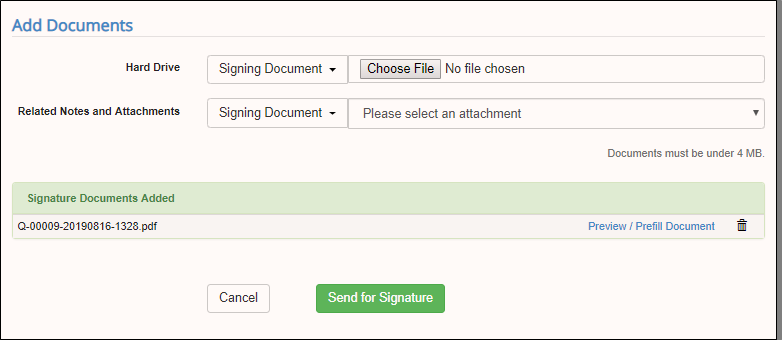
- (Optional) Add additional documents.
- Click Send for Signature.
